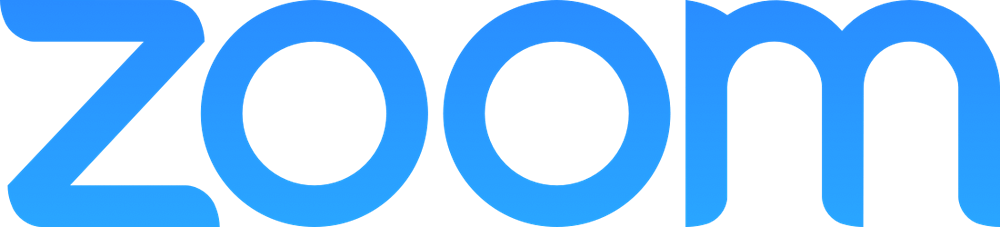Status of Zoom in the last 24 hours
server status
countries
Response time
ping service
In Isnotdown, you will be able to instantly check if Zoom works perfectly, or on the contrary, if it is registering some type of problem to offer its services.
The Zoom service appears to be working!
Frequent failures of Zoom
Zoom is one of the leading videoconferencing platform more of the time because it is a very useful application for all types of teams wishing to stay in touch. This application has different characteristics that make it more attractive and useful because, for example, can make individual meetings, group video and you can also share the use of the screen. It is true that different errors that hinder the user experience Zoom may appear. Next, we will explain some of them and their solutions. One of the most annoying bugs is when the application does not detect the camera. If the webcam is not displayed or does not work, it may be for any of the reasons explained below.
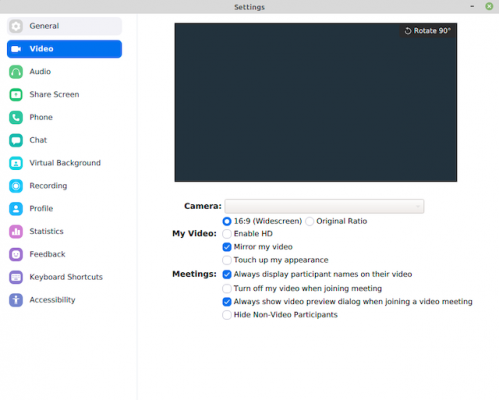
If the camera does not appear, you should check that all other applications that use the webcam are closed because otherwise, Zoom can not detect or use the camera.
If the camera still does not work, you should check that this is not blocked. To do this you must follow these instructions:
Windows should look Webcam in the Start menu. There you will the list of applications that can use the camera. Check the box on your browser and Zoom are selected.
MacOS should look for the System Preferences and select Security and privacy. Once there, select the lock and enter your password. Here you can see the list of applications that allow webcam. Check that your browser Zoom are marked.
Another error affecting the proper functioning of Zoom is a problem that prevents screen sharing.
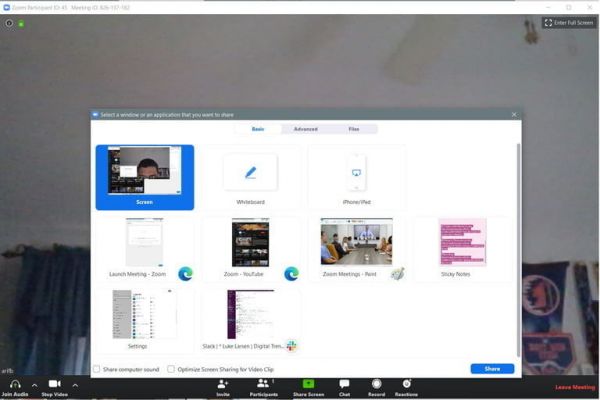
If you have planned to share the screen in a meeting and it is impossible to do, you should check certain settings to make sure everything is in order to perform this function. Before you can share screen, you verify that your Internet connection is working normally and make sure you are connected to the call desired.
We hope that our information has been helpful.
According to its status page Zoom is currently up.
You can check the most recent events in the 'Recent Outages and Issues' section above.
Restart your computer.
If your screen still freezes or Zoom still crashes after a restart, check if the camera works in a Mac app, such as Photo Booth or Facetime.
If it works elsewhere, uninstall the Zoom client and reinstall the latest version from our Download Center.
One of the biggest problems with Zoom has been "Zoom bombing," in which uninvited participants crash a Zoom meeting and disrupt it.
Unexpected lagging or freezing is annoying, and the bad news is there's not always an easy fix.
One main issue could be your internet connection.
You can run a speed test using something like SpeedTest.
net.
If your internet connection is acting up, your only solution is to move to another network.
Troubleshooting Tips
Still stuck and not enjoying Zoom, then go to Step 3.


 ru
ru de
de es
es fr
fr nl
nl pl
pl pt
pt it
it